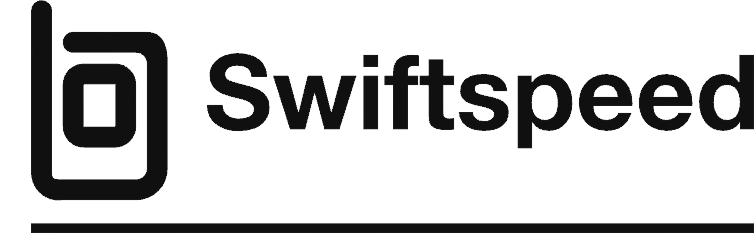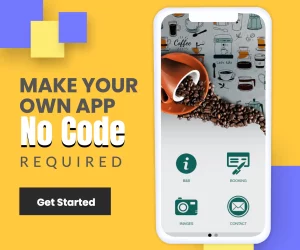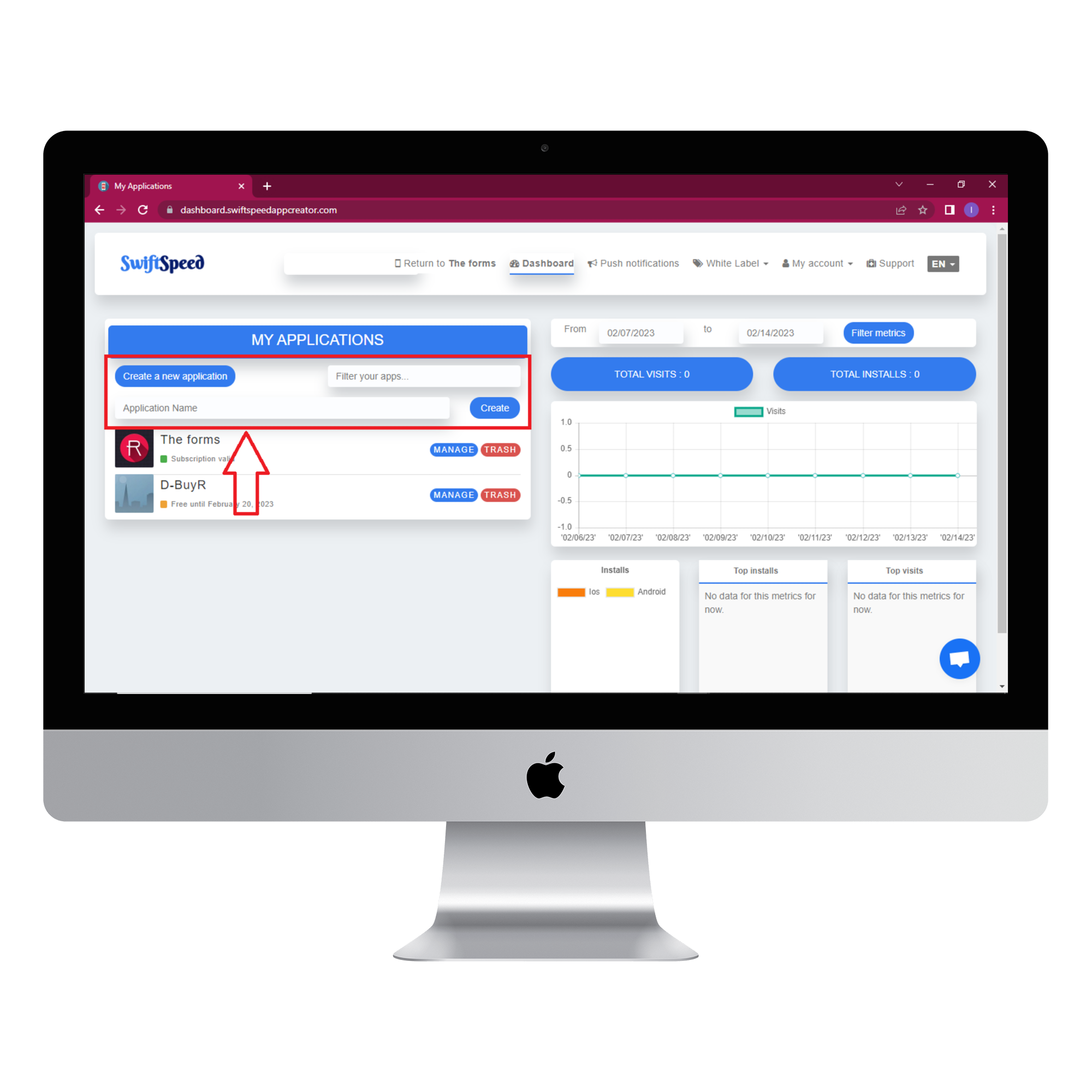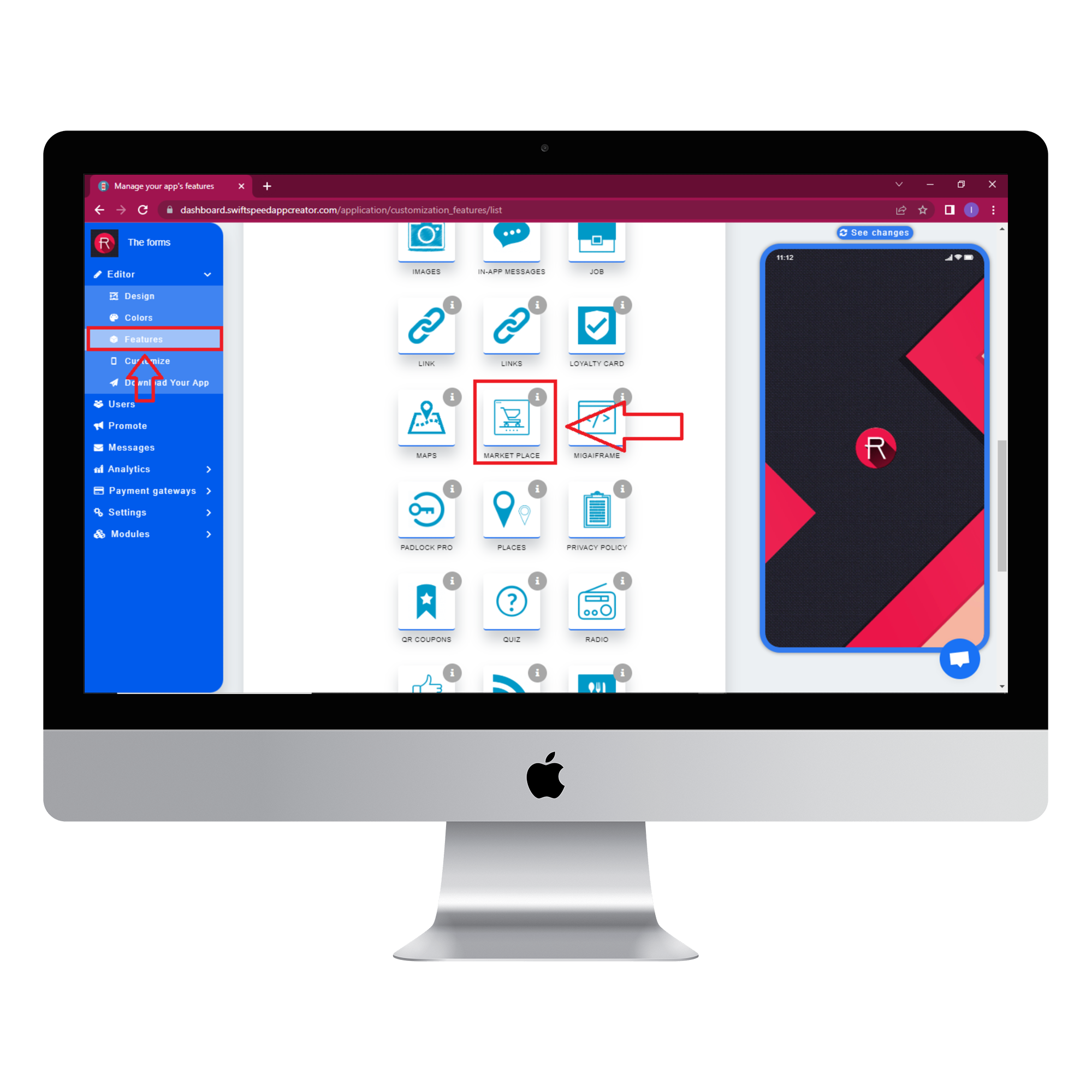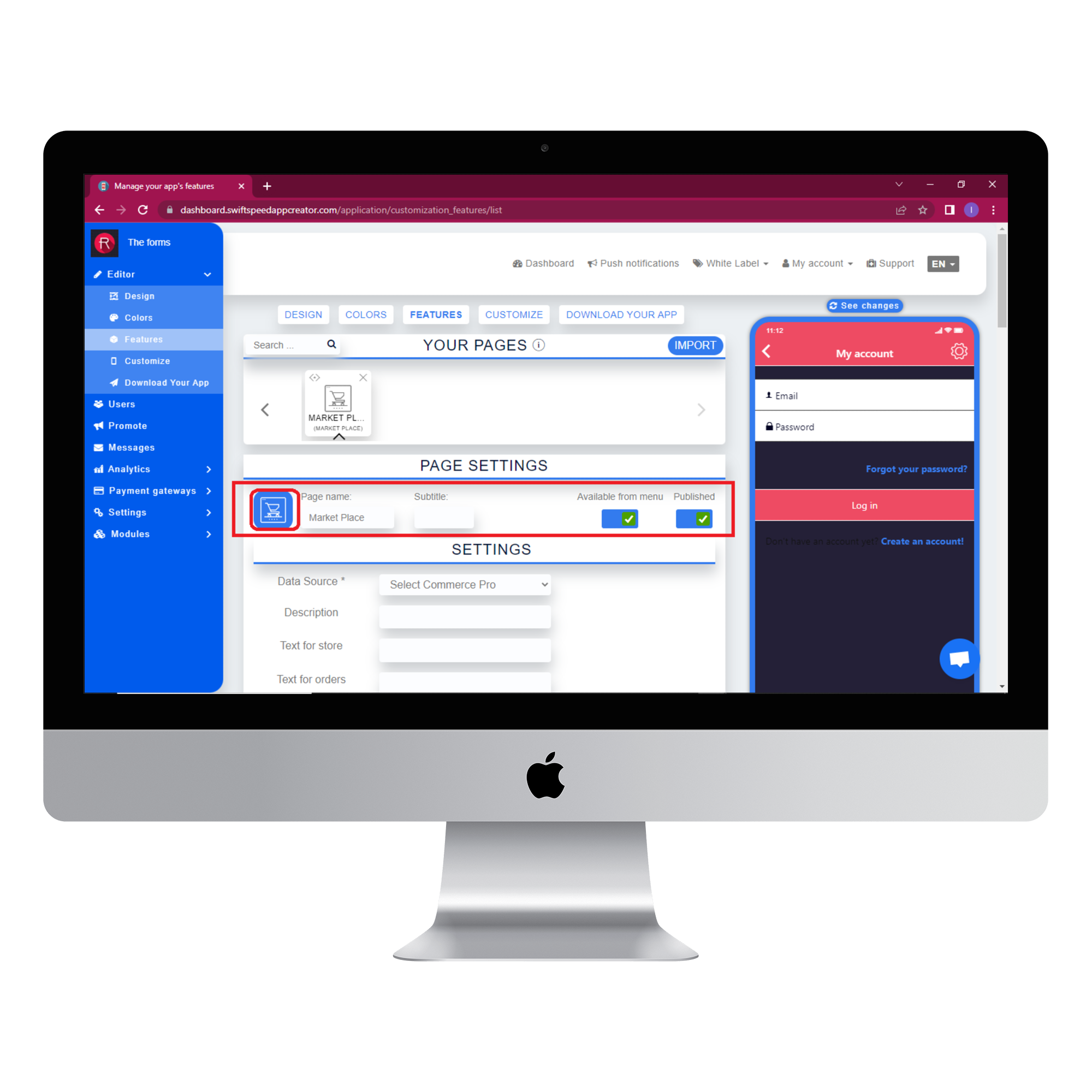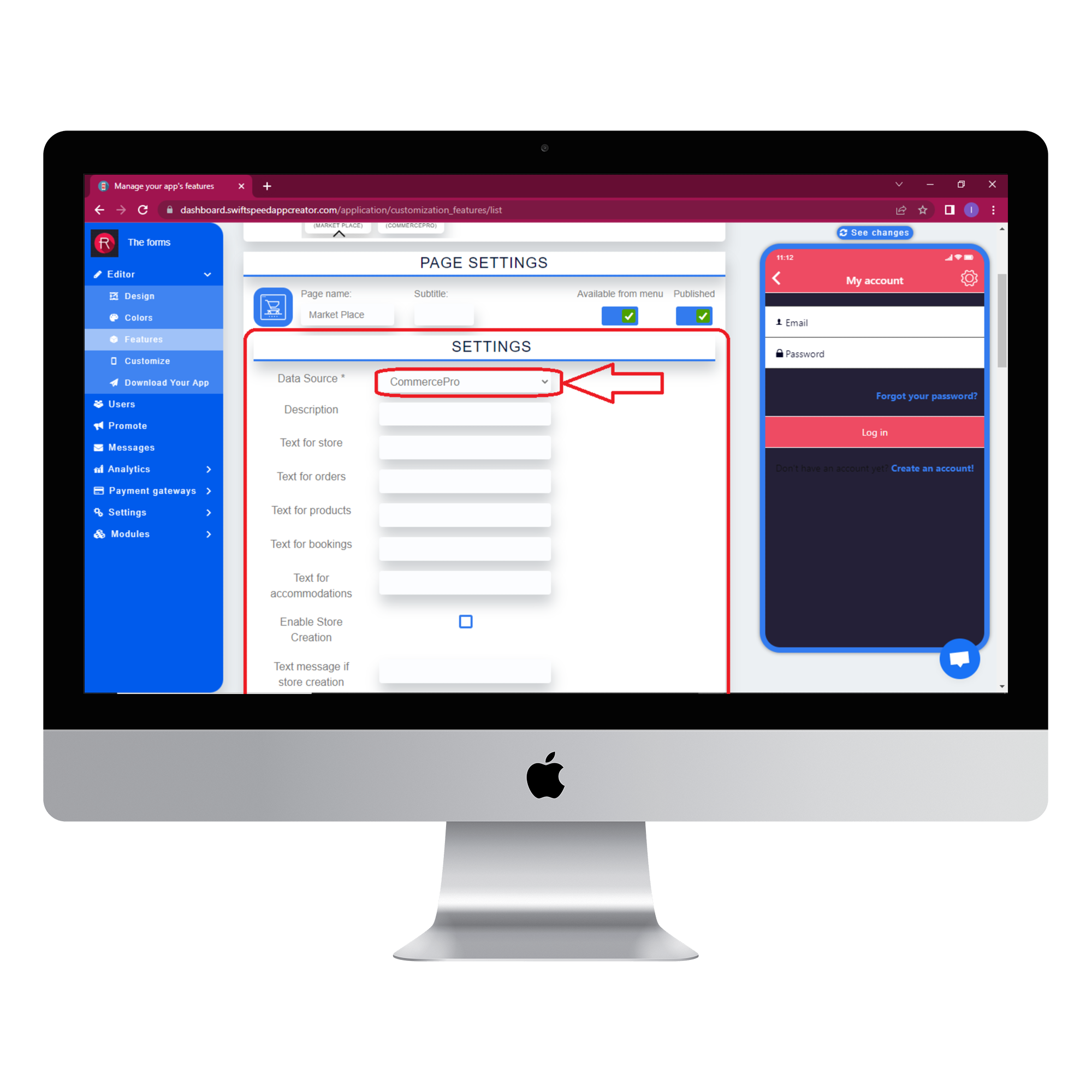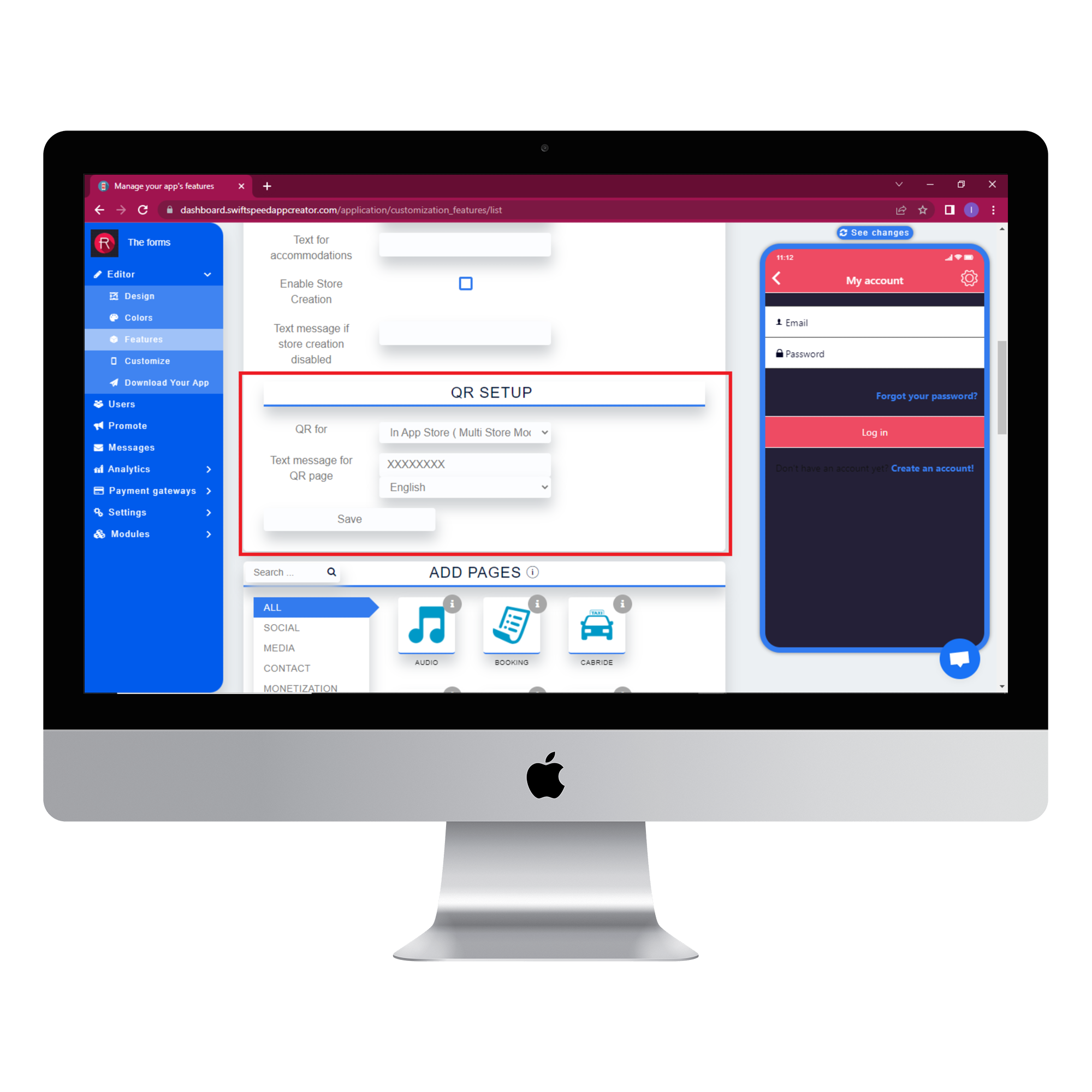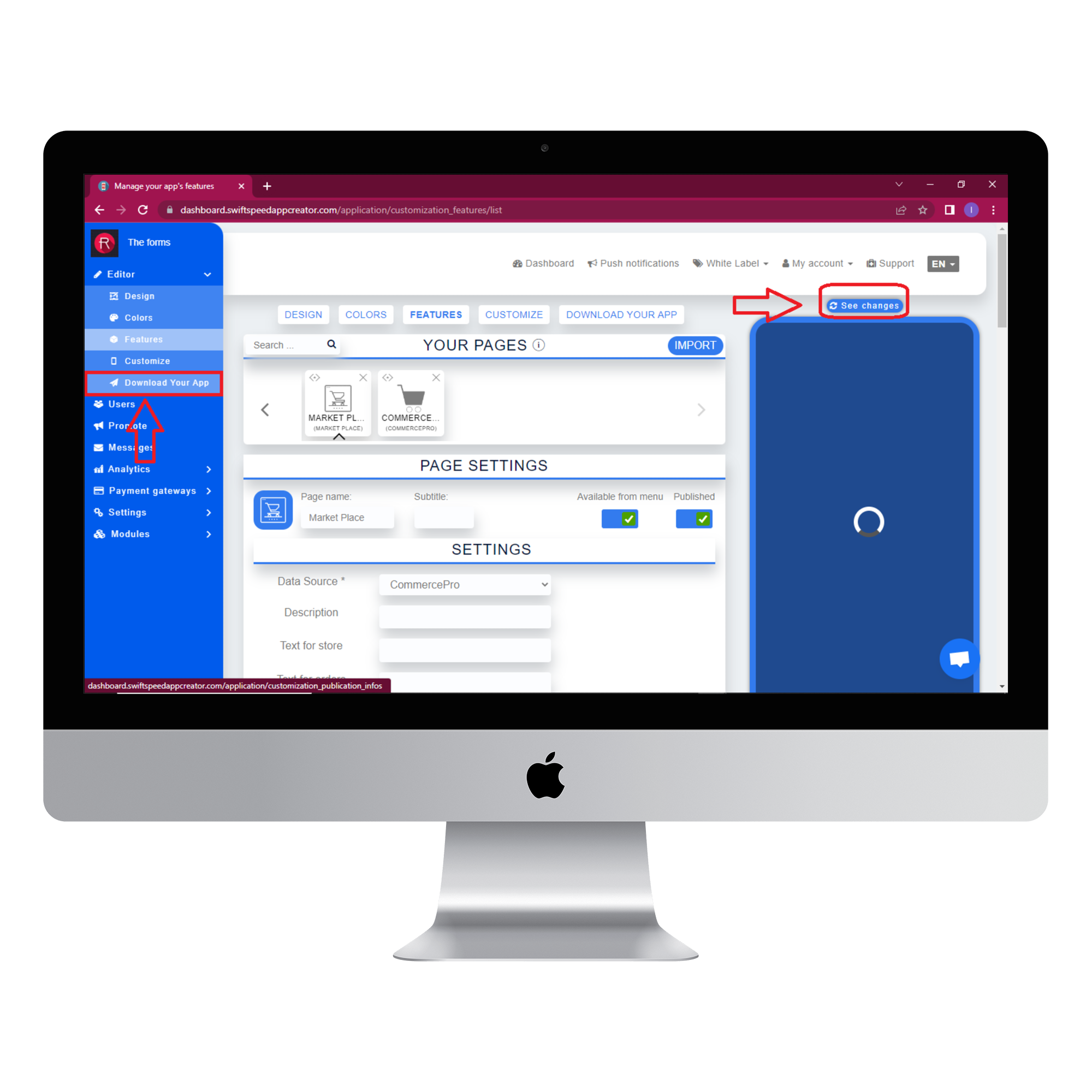How To Use The Market Place Feature
The marketplace feature lets app owners accept vendors and take a commission from the proceeds of their sales. A third party can register on the app as a seller, display their product, make sales, and you will get a percentage of the total profit. Follow the steps below to learn how to create an app with the marketplace feature. Watch our Youtube tutorial below if you get stuck at any point. Please like and subscribe to our channel to get the latest updates about the Swiftspeed platform. Be informed that for this feature to work correctly, you must add the commerce pro feature.
Step 1:
Go to the Swiftspeed homepage, log in, and you will be taken to the app creator dashboard. Click on “create a new application” or select a pre-existing app ( if you have one ). If you selected “Create a new application”, you will have to type in the name of your app and click “Create”. If you are not familiar with the app creation process, please read our article on creating an app on our platform.
Step 2:
Select “Features” from the side menu on the left side of your screen. Choose the “Market place” feature from the list of features and click on “Add feature” when the popup window appears. If you find it challenging to locate the “Market place” feature, you can use the search box to find it. Just type in “market” and press “Enter” on your keyboard, and our search engine will display the feature.
Step 3:
In the Page settings section, you can change the feature icon by clicking on the image button to the left of the “Page name” label. Choose your new feature icon, and it will be saved automatically.
Step 4:
For the feature to work correctly, the CommercePro feature needs to be added to your app. Check our article on the CommercePro feature to learn how to add it to your app. If you have already added the CommercePro feature, select “CommercePro” from the Data source drop list in the settings section. Fill out the other fields and go to the QR setup section. Remember to enable store creation.
Step 5:
Select the purpose of your QR from the “QR for” drop list. Type in a text message for the QR page and select the language you want it to appear in. Click save, and your marketplace feature is good to go.
Step 6:
Click on the “see changes” button above the virtual device to see what your app would look like on an actual device. To generate an Apk of your app, click on “Download your app” from the side menu, scroll down and click on “Generate Apk.” Choose a subscription plan, and the Apk will be sent to your email address when the build is complete.
Congratulations! Your marketplace app is now ready. Users can create their stores on your app, and you will get a percentage of the profits from the sales