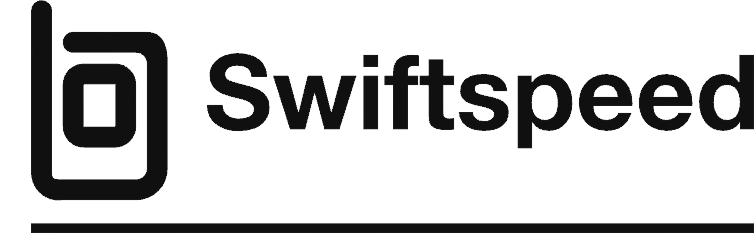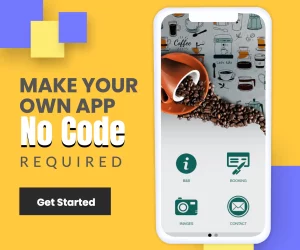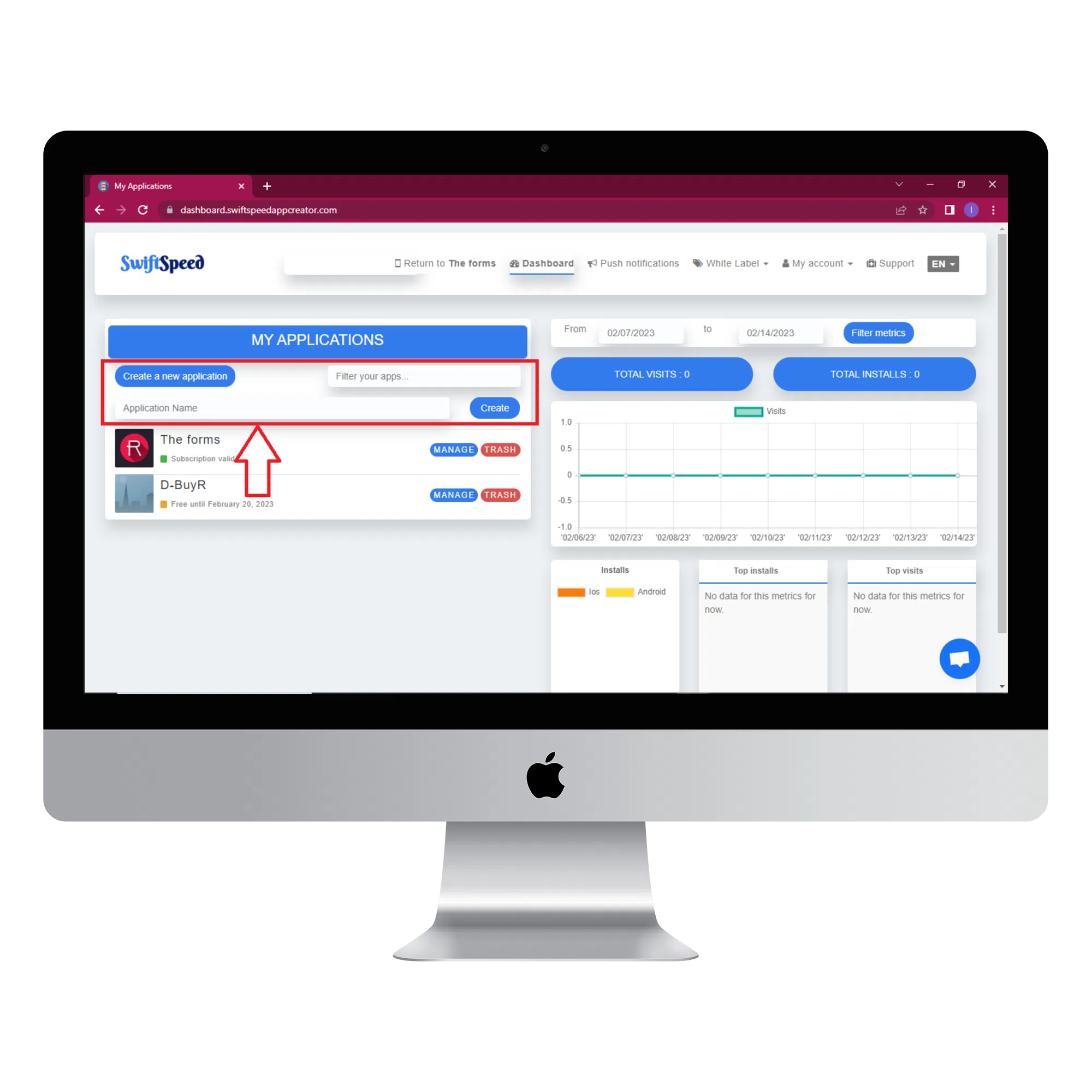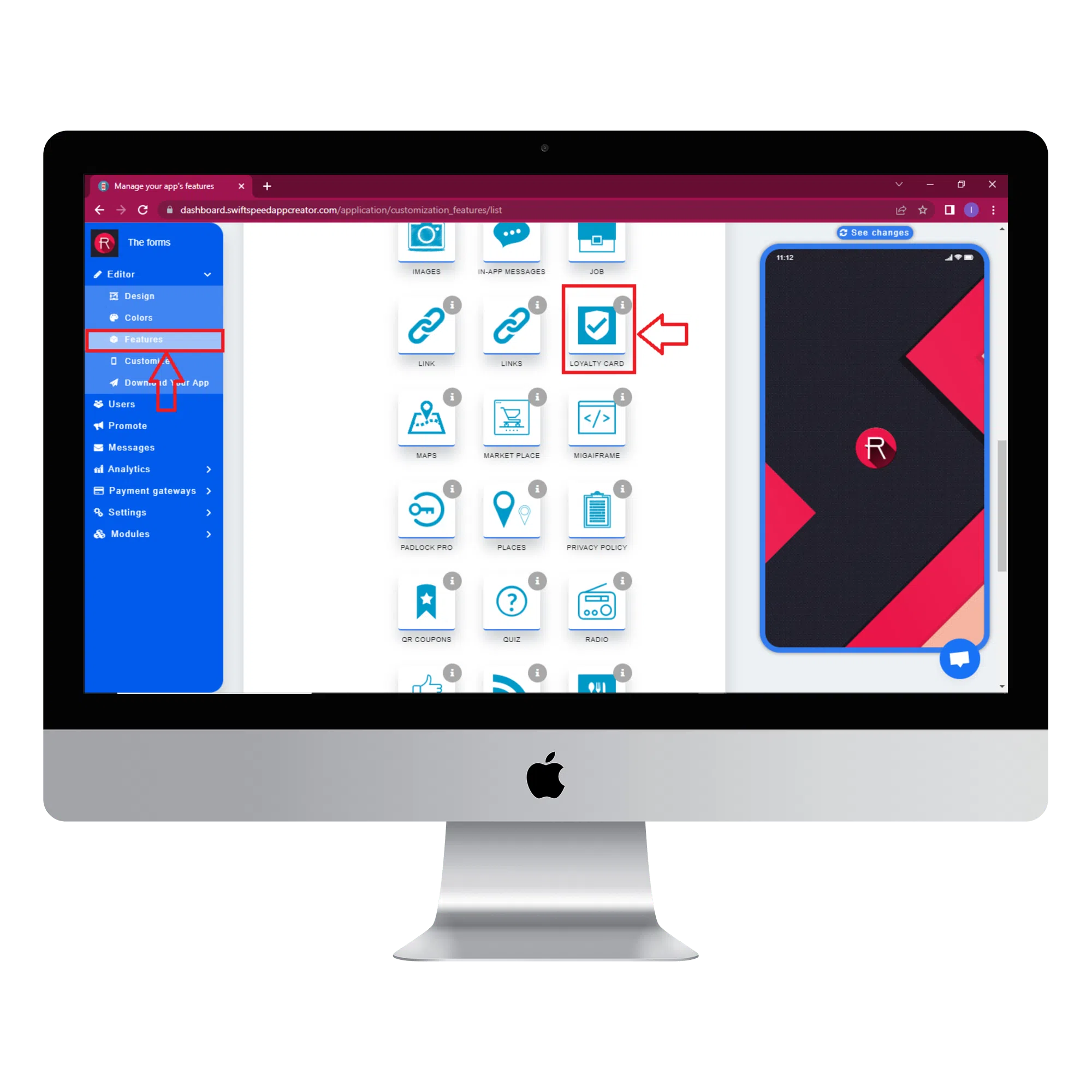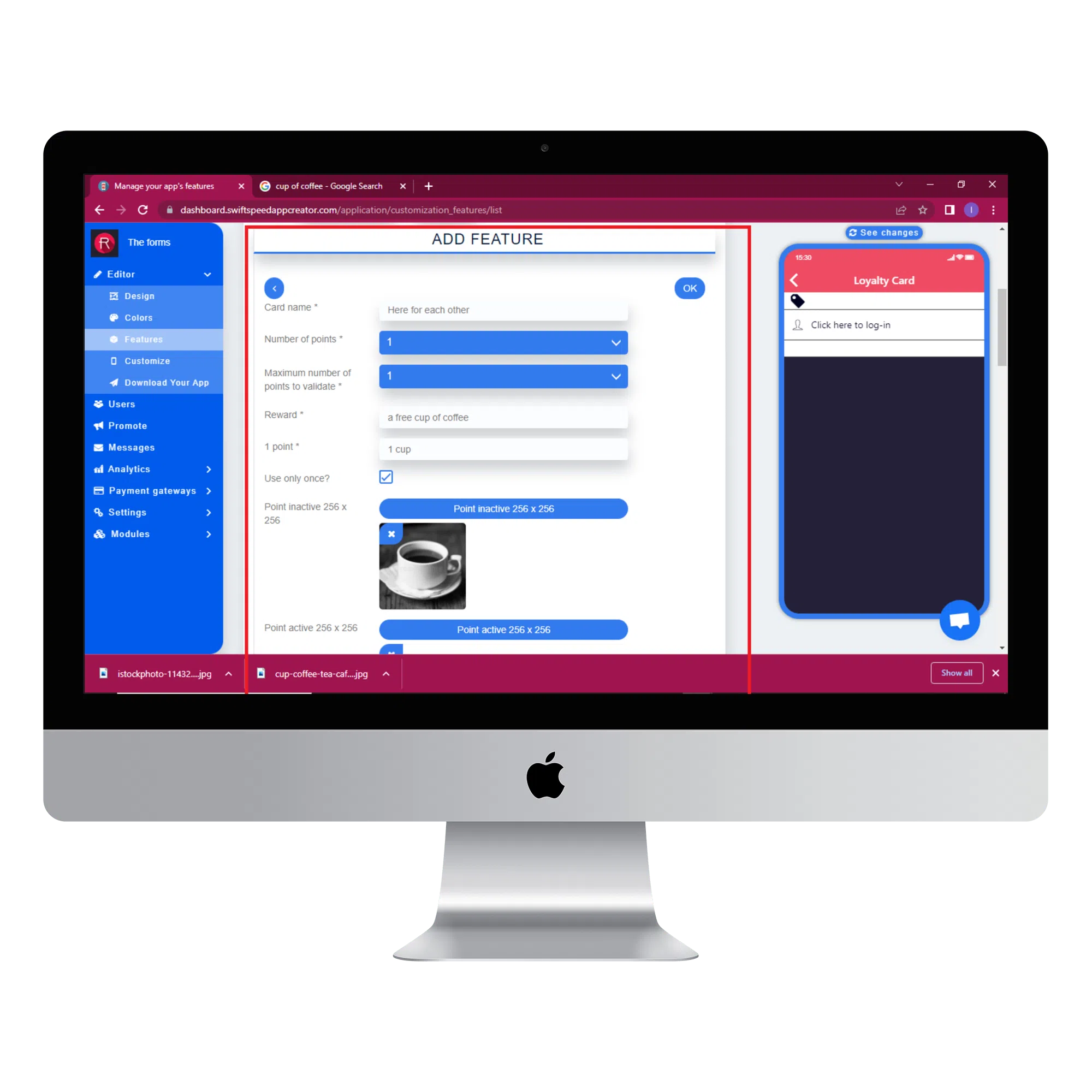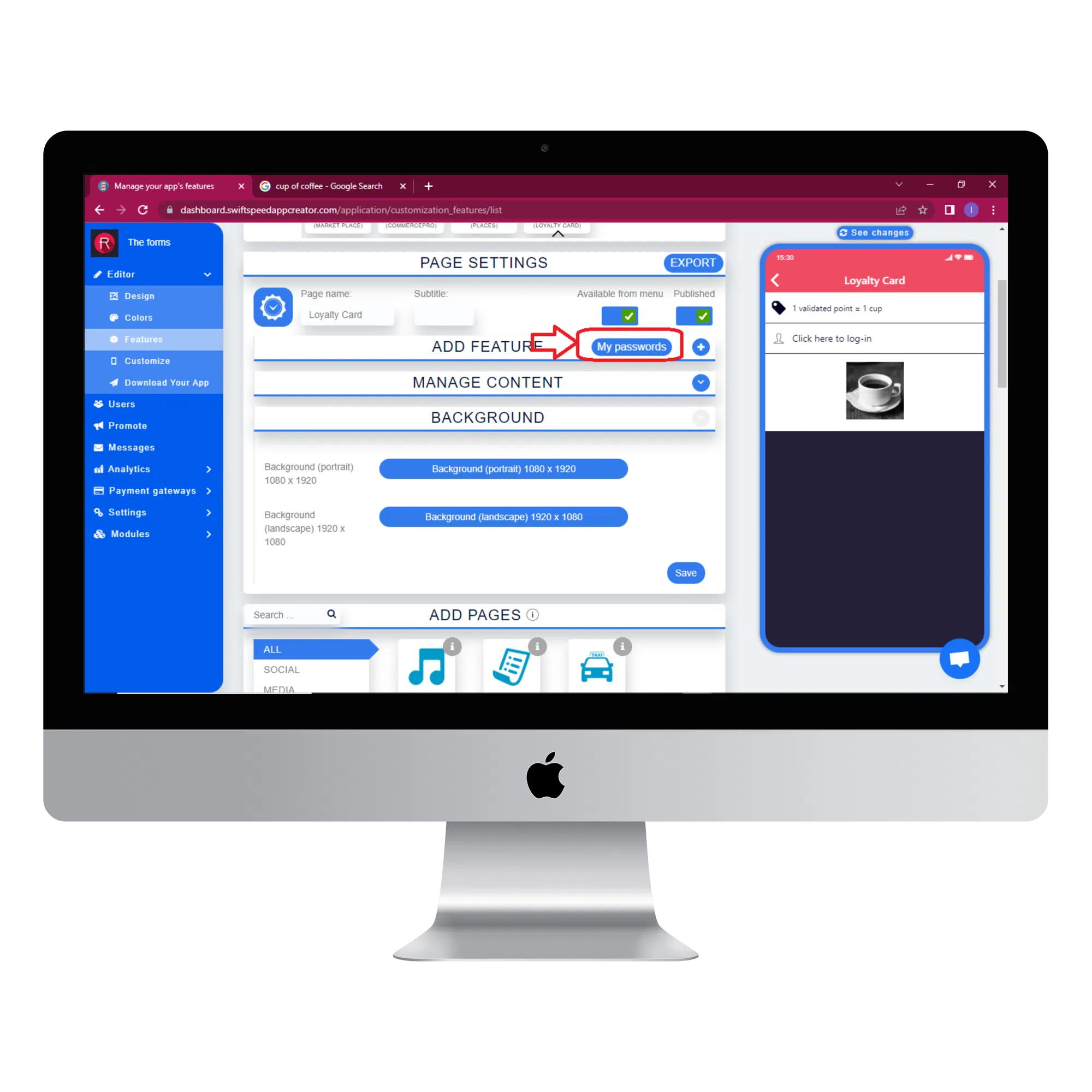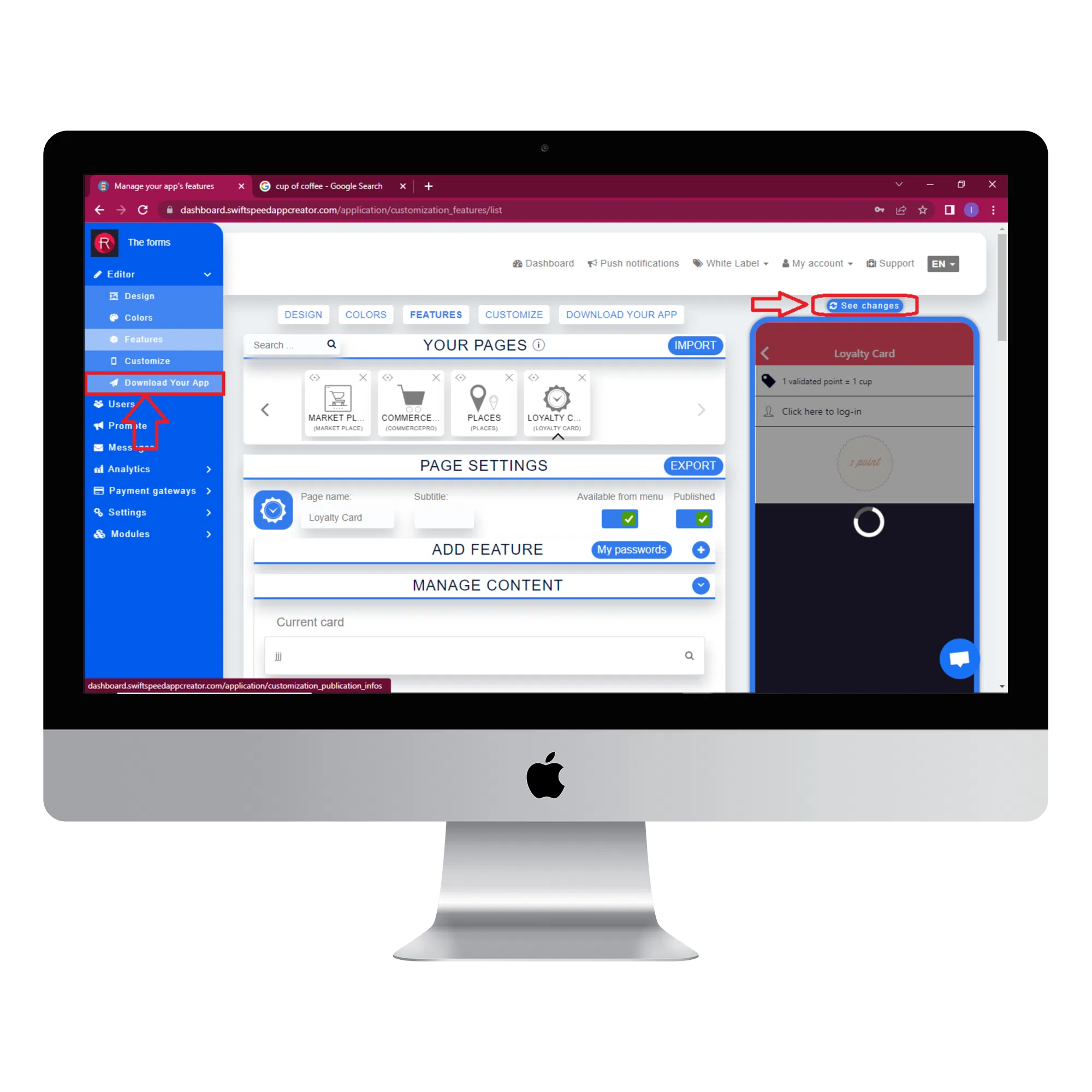How to Use Loyalty Card Feature
In this article we will learn how to use the loyalty card feature on the Swiftspeed platform. With the Loyalty card feature, you’ll be able to create a loyalty punch or stamp card. It means there will be a reward after users make a stipulated amount of purchases. For example, “one cup of coffee for ten bought.” Follow the simple steps below to add this feature to your app and start rewarding your customers today. The Youtube tutorial for this article is available here. Please remember to like and subscribe to the channel. Now let’s begin.
Step 1:
Go to the Swiftspeed homepage, log in, and you will be taken to the app creator dashboard. Click on “create a new application” or select a pre-existing app ( if you have one ). If you selected “Create a new application”, you will have to type in the name of your app and click “Create”. If you are not familiar with the app creation process, please read our article on creating an app on our platform.
Step 2:
Select “Features” from the side menu on the left side of your screen. Choose the “Loyalty card” feature from the list of features and click on “Add feature” when the popup window appears. If you find it challenging to locate the “Loyalty card” feature, you can use the search box to find it. Just type in “Loyalty” and press “Enter” on your keyboard.
Step 3:
In the Page settings section, you can change the feature icon by clicking on the image button to the left of the “Page name” label. Choose your new feature icon, and it will be saved automatically.
Step 4:
Click on the (+) button in the “Add feature” section to add a new feature. Type in the name of the loyalty card and choose the number of points that can be obtained from your loyalty card. In the reward textbox, describe the reward that will be obtained when all the points have been collected. For this article, our reward will be a free cup of coffee. In the “1 point” textbox, type in the equivalent of one loyalty point. Here we will type in “1 cup”, which implies that one point is equal to one cup of coffee. If you want your loyalty card to be used only once, you can tick the “use only once checkbox”. Choose an image for active and inactive points so used points can easily be identified. Click ok, and your new loyalty card will be saved.
Step 5:
Click on the “Create password” button to create a password for all your employees. Type in the employee’s name and password, then click ok. The password will be requested each time a customer needs to validate a point. Your employee simply needs to type in his password, and the customer’s point will be validated.
By clicking on the QRCode logo, you can download a QR code that can be used instead of the password.
Step 6:
You can use any image you like as the background for your app. Different images can be used as the background for portrait and landscape modes. Click “save” when you have chosen the image. You can skip this step if you prefer our default white background.
Step 7:
Click on the “see changes” button above the virtual device to see what your app would look like on an actual device. Please note that it is not possible to edit or delete a loyalty card. Why? Because it works like an actual punch card when a user gets a punch card with a particular offer and begins to validate some points on it, it can’t be changed (meaning that it would be too easy to attract customers with a big offer and then to change it for a lower one while they already have some points validated on it). But it’s possible to create a new card with a new offer. All the customers who have already validated points on the old card will keep using this card until it is completely validated, and then they will get the new card. The customers who haven’t validated points yet on the old card will get the new one instead. To generate an Apk of your app, click on “Download your app” from the side menu, scroll down and click on “Generate Apk.” Choose a subscription plan, and the Apk will be sent to your email address when the build is complete. Here is an example of what your app would look like.
Congratulations, you just learnt how to use the loyalty card feature on the Swiftspeed platform. Now you can effectively reward your loyal customers.
Check out some more of our unique features here.