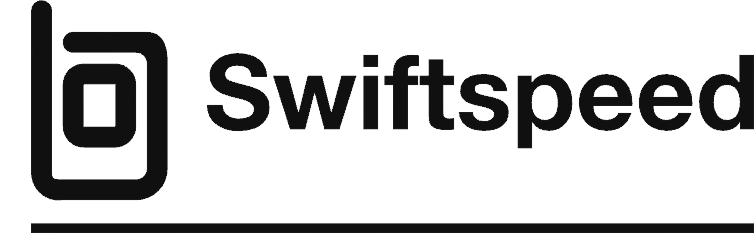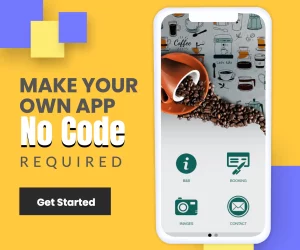Set Up Facebook Ads on Swiftspeed Appcreator
Step 1: Set up Facebook Ads on Swiftspeed Appcreator
Sign up or Log in to the Business Manager Start page.
Click Create a new Business Manager account and fill out the required fields with your business details.

Create a Facebook property
Once you’ve filled out the required information, you’ll be prompted to create a property for your app. Enter the desired name of the property for your app and click Go to Monetization Manager.

Indicate whether or not your app is live and click Submit.

You will be prompted to create an ad placement for your application. Select a format, fill out the form and click Next.

The next step presents an overview of the placement you created. Take note of the Placement ID under the Add placement ID section. Additionally, you will also need your System User Access Token. Simply click the Generate Token button under the Add system user access token section to generate it. You will need both the Placement ID and the System User Access Token when you set up your ad unit ID.

Step 2: Configure mediation settings for your AdMob ad unit
You need to add Facebook to the mediation configuration for your ad unit. First sign in to your AdMob account.
Navigate to the Mediation tab. If you have an existing mediation group you’d like to modify, click the name of that mediation group to edit it and skip ahead to Add Facebook Audience Network as an ad source.
To create a new mediation group, select Create Mediation Group.

Enter your ad format and platform, then click Continue.

Give your mediation group a name, and select locations to target. Next, set the mediation group status to Enabled. Then click Add Ad Units, which will open up the ad unit selection overlay.

Associate this mediation group with your existing AdMob ad unit. Then click Done.
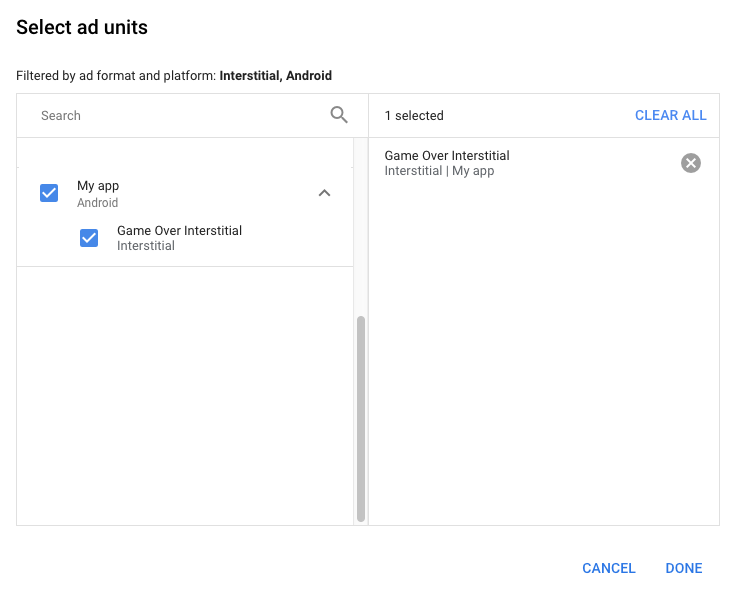
You should now see the ad units card populated with the ad units you selected.

Add Facebook Audience Network as an ad source
 Enter the Placement ID obtained in the previous section. Then click Done.
Enter the Placement ID obtained in the previous section. Then click Done. Finally, click Save.
Finally, click Save.